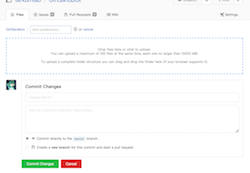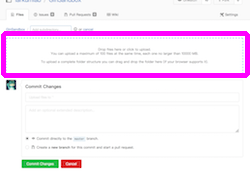Scheduled service maintenance on November 22
On Friday, November 22, 2024, between 06:00 CET and 18:00 CET, GIN services will undergo planned maintenance. Extended service interruptions should be expected. We will try to keep downtimes to a minimum, but recommend that users avoid critical tasks, large data uploads, or DOI requests during this time.
We apologize for any inconvenience.